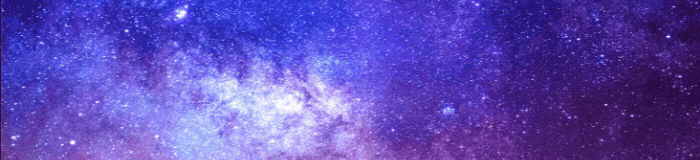Discuss Scratch
- Discussion Forums
- » Questions about Scratch
- » How do you link a comment?
![[RSS Feed] [RSS Feed]](//mv-ezproxy-com.ezproxy.canberra.edu.au/scratchr2/static/__f17a70240ea1b997b429416c7f10eabf__//djangobb_forum/img/feed-icon-small.png)
- magiccodegirl678
-
 Scratcher
Scratcher
500+ posts
How do you link a comment?
I've seen people link comments before, but how do you get the link for them?
Last edited by kaj (Unknown 00:00:00)
This is a forum signature.
I may give out inaccurate information, as I am not a Scratch Team member.
Maybe the Scratch Team isn't that bad… Being civil and constructive is better than complaining, folks…
||Profile||The official list of rejected suggestions||Scratch Wiki Home||Scratch Guide||Colorful Truchet Tiles||Beach Picnic||Creative Randomness: A Drawing Project||Some random animation||
^ - ^::looks reporter //This is Crystal, my signature protector
0-0::variables reporter//This is not an evil kumquat. It has joined our side.
if<impossible block :: pen boolean>then::hat
when gf clicked :: sensing stack
this doesn't feel ((right) :: grey ring) :: operators stack
stop me :: sound cap
This signature was last updated on 4th of August, 2024
;
- han614698
-
 Scratcher
Scratcher
1000+ posts
How do you link a comment?
You need a browser extension.
<Scratch Wikian // 2000+ Edits | Forum Helper // 7000+ Posts | Scratcher // 530+ Followers>
banner coming soon…
- Scratch137
-
 Scratcher
Scratcher
1000+ posts
How do you link a comment?
You can find comments IDs using your browser's developer tools, usually accessible by right-clicking the page, then clicking Inspect. In some browsers, you can also press Ctrl+Shift+I or F12.
In the corner, there should be a button that looks like a mouse pointer with a box around it.

Click that button, then click on the comment you want to link to.
Look at the code in the developer tools. It might look a bit complicated, but there should be a line that looks something like this:

It should look something like this in the devtools.
The part that you're interested in is the comment ID, which is the part that looks like “comments-123456789”.
Copy that part, then add it to the end of the project/user/studio URL with a hashtag in front of it, like this:
Notice the /# before the comment ID.
If you did this correctly, you should now have a working link to your desired comment.
There are extensions that automate this process, but Scratch's userscript policy doesn't allow me to name them.
In the corner, there should be a button that looks like a mouse pointer with a box around it.

Click that button, then click on the comment you want to link to.
Look at the code in the developer tools. It might look a bit complicated, but there should be a line that looks something like this:
<div class="flex-row comment" id="comments-123456789">

It should look something like this in the devtools.
The part that you're interested in is the comment ID, which is the part that looks like “comments-123456789”.
Copy that part, then add it to the end of the project/user/studio URL with a hashtag in front of it, like this:
https://scratch-mit-edu.ezproxy.canberra.edu.au/projects/1234567890/#comments-123456789
If you did this correctly, you should now have a working link to your desired comment.
There are extensions that automate this process, but Scratch's userscript policy doesn't allow me to name them.
Last edited by Scratch137 (July 18, 2021 01:25:56)





;
- LegoManiac04
-
 Scratcher
Scratcher
1000+ posts
How do you link a comment?
You can find comments IDs using your browser's developer tools, usually accessible by right-clicking the page, then clicking Inspect. In some browsers, you can also press Ctrl+Shift+I or F12.You can also just right-click the comment you want and click inspect. I find it's a lot quicker ^w^



- magiccodegirl678
-
 Scratcher
Scratcher
500+ posts
How do you link a comment?
Ok, thank you!
Last edited by kaj (Unknown 00:00:00)
This is a forum signature.
I may give out inaccurate information, as I am not a Scratch Team member.
Maybe the Scratch Team isn't that bad… Being civil and constructive is better than complaining, folks…
||Profile||The official list of rejected suggestions||Scratch Wiki Home||Scratch Guide||Colorful Truchet Tiles||Beach Picnic||Creative Randomness: A Drawing Project||Some random animation||
^ - ^::looks reporter //This is Crystal, my signature protector
0-0::variables reporter//This is not an evil kumquat. It has joined our side.
if<impossible block :: pen boolean>then::hat
when gf clicked :: sensing stack
this doesn't feel ((right) :: grey ring) :: operators stack
stop me :: sound cap
This signature was last updated on 4th of August, 2024
;
- TheGlassPenguin
-
 Scratcher
Scratcher
1000+ posts
How do you link a comment?
One way you could do it is with potatophant's Magnifier tool.
- Copy ONLY the studio/project ID from your browser's address bar (e.g. scratch.mit.edu/projects/{projectidhere}, scratch.mit.edu/studios/{studioidhere}) or the user's username (e.g. scratch.mit.edu/users/(usernamehere)
- Visit the Magnifier Browse page: https://magnifier.potatophant.net/browse
- When the page loads, paste in the ID you got in step 1 into its respective field (put studio IDs in the Studio box, put project IDs in the Project box, put usernames in the Users box)
- Find the comment you want to link.
- Hover your mouse over the comment you want to link, and press “Copy Link”.
- Congratulations, you have copied a comment link! Paste it wherever you need.
Last edited by TheGlassPenguin (July 18, 2021 02:47:24)
- Discussion Forums
- » Questions about Scratch
-
» How do you link a comment?
![[RSS Feed] [RSS Feed]](//mv-ezproxy-com.ezproxy.canberra.edu.au/scratchr2/static/__f17a70240ea1b997b429416c7f10eabf__//djangobb_forum/img/feed-icon-small.png)