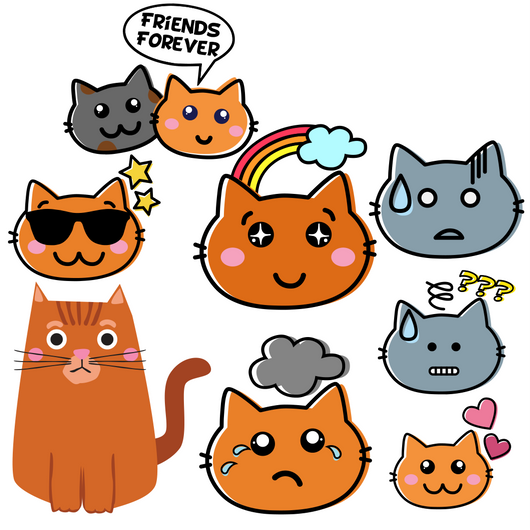Discuss Scratch
- Discussion Forums
- » Requests
- » ▌│█║▌║▌║ ~ CLOSED - CLICK HERE FOR DETAILS OF OUR NEW THREAD ~ Scratch Banner Academy - Reforming and Hiring! ~ ║▌║▌║█│▌
![[RSS Feed] [RSS Feed]](//cdn-scratch-mit-edu.ezproxy.canberra.edu.au/scratchr2/static/__f17a70240ea1b997b429416c7f10eabf__//djangobb_forum/img/feed-icon-small.png)
- lkli2346
-
 Scratcher
Scratcher
500+ posts
▌│█║▌║▌║ ~ CLOSED - CLICK HERE FOR DETAILS OF OUR NEW THREAD ~ Scratch Banner Academy - Reforming and Hiring! ~ ║▌║▌║█│▌
- redglitter
-
 Scratcher
Scratcher
1000+ posts
▌│█║▌║▌║ ~ CLOSED - CLICK HERE FOR DETAILS OF OUR NEW THREAD ~ Scratch Banner Academy - Reforming and Hiring! ~ ║▌║▌║█│▌
Here's Lesson 2SammyCheez, you need to do lesson 1 again and also, sorry, but you didn't round the corners on lesson 2. I reccomend using Microsft Paint or Canva and then image hosting it.
https://scratch-mit-edu.ezproxy.canberra.edu.au/projects/154340734/
- redglitter
-
 Scratcher
Scratcher
1000+ posts
▌│█║▌║▌║ ~ CLOSED - CLICK HERE FOR DETAILS OF OUR NEW THREAD ~ Scratch Banner Academy - Reforming and Hiring! ~ ║▌║▌║█│▌
^
Lesson 5 - Coloring
FOR CANVA
1. Select your item
2. Look at the top left of the editor, outside of the layout box for the current colors
3. Select a color to change it. The image should change color right after you select the color
4. You can change as many color's as you want per image, but at least 4 images must be colored
5. Finish your banner and download/upload it
FOR SCRATCH COSTUME EDITOR
1. Select the color in tool, it looks like a paint bucket
2. Select the desired color in the color pallet
3. Hover your mouse over the color too change
4. In vector, it should “show a preview,” in bitmap nothing should change
5. Click
NOTE: Not every color can be changed in Vector, only each shape's backround. In bitmap, every color can be changed
- SammyCheez
-
 Scratcher
Scratcher
84 posts
▌│█║▌║▌║ ~ CLOSED - CLICK HERE FOR DETAILS OF OUR NEW THREAD ~ Scratch Banner Academy - Reforming and Hiring! ~ ║▌║▌║█│▌
Got Canva! 

- redglitter
-
 Scratcher
Scratcher
1000+ posts
▌│█║▌║▌║ ~ CLOSED - CLICK HERE FOR DETAILS OF OUR NEW THREAD ~ Scratch Banner Academy - Reforming and Hiring! ~ ║▌║▌║█│▌
- SammyCheez
-
 Scratcher
Scratcher
84 posts
▌│█║▌║▌║ ~ CLOSED - CLICK HERE FOR DETAILS OF OUR NEW THREAD ~ Scratch Banner Academy - Reforming and Hiring! ~ ║▌║▌║█│▌
- redglitter
-
 Scratcher
Scratcher
1000+ posts
▌│█║▌║▌║ ~ CLOSED - CLICK HERE FOR DETAILS OF OUR NEW THREAD ~ Scratch Banner Academy - Reforming and Hiring! ~ ║▌║▌║█│▌
https://www.canva.com/design/DACR26zD4R8/qqC-H7CFs_K8sW9YH4RiKw/editIt won't let me view it.
Please don't change it
 Could you possibly download it and image host it with cubeupload? Thanks!
Could you possibly download it and image host it with cubeupload? Thanks!- lkli2346
-
 Scratcher
Scratcher
500+ posts
▌│█║▌║▌║ ~ CLOSED - CLICK HERE FOR DETAILS OF OUR NEW THREAD ~ Scratch Banner Academy - Reforming and Hiring! ~ ║▌║▌║█│▌
- SammyCheez
-
 Scratcher
Scratcher
84 posts
▌│█║▌║▌║ ~ CLOSED - CLICK HERE FOR DETAILS OF OUR NEW THREAD ~ Scratch Banner Academy - Reforming and Hiring! ~ ║▌║▌║█│▌
How do you only grab the image?
- redglitter
-
 Scratcher
Scratcher
1000+ posts
▌│█║▌║▌║ ~ CLOSED - CLICK HERE FOR DETAILS OF OUR NEW THREAD ~ Scratch Banner Academy - Reforming and Hiring! ~ ║▌║▌║█│▌
- lkli2346
-
 Scratcher
Scratcher
500+ posts
▌│█║▌║▌║ ~ CLOSED - CLICK HERE FOR DETAILS OF OUR NEW THREAD ~ Scratch Banner Academy - Reforming and Hiring! ~ ║▌║▌║█│▌
- amster11722
-
 Scratcher
Scratcher
100+ posts
▌│█║▌║▌║ ~ CLOSED - CLICK HERE FOR DETAILS OF OUR NEW THREAD ~ Scratch Banner Academy - Reforming and Hiring! ~ ║▌║▌║█│▌
thx!!!


when gf clicked
broadcast[WAKE UP!!! v]
when i receive [WAKE UP!!! v]
switch costume to[clothes v]
go to x: [https://scratch-mit-edu.ezproxy.canberra.edu.au/discuss/] y: [Help With Scripts]
- amster11722
-
 Scratcher
Scratcher
100+ posts
▌│█║▌║▌║ ~ CLOSED - CLICK HERE FOR DETAILS OF OUR NEW THREAD ~ Scratch Banner Academy - Reforming and Hiring! ~ ║▌║▌║█│▌
awesome!!!! thx for telling me how! 
___________________________________________________________________________________________

___________________________________________________________


___________________________________________________________________________________________

___________________________________________________________

Last edited by amster11722 (April 6, 2017 11:29:17)
when gf clicked
broadcast[WAKE UP!!! v]
when i receive [WAKE UP!!! v]
switch costume to[clothes v]
go to x: [https://scratch-mit-edu.ezproxy.canberra.edu.au/discuss/] y: [Help With Scripts]
- CutieCow17
-
 Scratcher
Scratcher
1000+ posts
▌│█║▌║▌║ ~ CLOSED - CLICK HERE FOR DETAILS OF OUR NEW THREAD ~ Scratch Banner Academy - Reforming and Hiring! ~ ║▌║▌║█│▌
Is this lesson 2?Lesson 2
Making the corners Round
Microsoft Paint
Make your banner. Select the ‘rounded rectangle’ and fit it to size of your banner. Use the pencil tool to cover in the gaps near the corners of your banner. And you're done!
Canva
Make your banner. Go into shapes and chhose the ‘rounded square’. Fit it to the size of your banner (I reccomend the ‘soundcloud’ one). Use triangles and/or circles to fill in the gaps at the edges of your banner, and you're done!
Please submit your banner when it's finished!
btw, if I put together a post with all the lessons so its easier for other people, would you link it to the FP?
Last edited by CutieCow17 (April 5, 2017 23:18:17)

GENERATION 361: The first time you see this, copy it into your sig on any forum and add 1 to the generation. Social experiment. I did not start this.What are signatures for?

- CutieCow17
-
 Scratcher
Scratcher
1000+ posts
▌│█║▌║▌║ ~ CLOSED - CLICK HERE FOR DETAILS OF OUR NEW THREAD ~ Scratch Banner Academy - Reforming and Hiring! ~ ║▌║▌║█│▌
Lesson 2
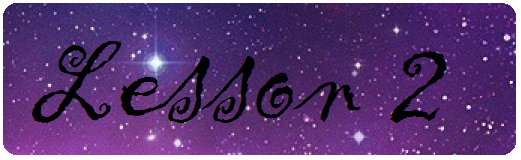
Is this good? What should I change?
Also, the upload link is http://u.cubeupload.com/CutieCow17/Lesson2TheBannerAcad.png
P.s Where's Lesson 3? I couldn't find it.
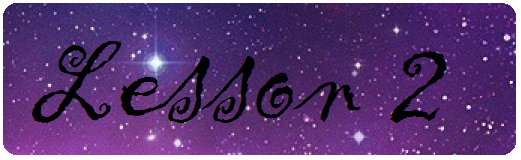
Is this good? What should I change?
Also, the upload link is http://u.cubeupload.com/CutieCow17/Lesson2TheBannerAcad.png
P.s Where's Lesson 3? I couldn't find it.
Last edited by CutieCow17 (April 5, 2017 23:35:02)

GENERATION 361: The first time you see this, copy it into your sig on any forum and add 1 to the generation. Social experiment. I did not start this.What are signatures for?

- CutieCow17
-
 Scratcher
Scratcher
1000+ posts
▌│█║▌║▌║ ~ CLOSED - CLICK HERE FOR DETAILS OF OUR NEW THREAD ~ Scratch Banner Academy - Reforming and Hiring! ~ ║▌║▌║█│▌
Lessons
Lesson 1
Banner Backgrounds
Today, we are going to use any background on a banner!
Microsoft Paint
Go onto the internet and find any background you want. Copy and paste that into Paint, resize it and ta - da! You can now add text and pcitures!
Canva
Go onto Wallpaper Cave and find a background you like. Now save it to your computer. Go onto Canva and upload it. Make sure you've already added your text! Resize the background so it fits and click ‘arrange’. Select ‘back’ and ta - da! You're done!
Please submit your banners!
Lesson 2
Making the corners Round
Microsoft Paint
Make your banner. Select the ‘rounded rectangle’ and fit it to size of your banner. Use the pencil tool to cover in the gaps near the corners of your banner. And you're done!
Canva
Make your banner. Go into shapes and chhose the ‘rounded square’. Fit it to the size of your banner (I reccomend the ‘soundcloud’ one). Use triangles and/or circles to fill in the gaps at the edges of your banner, and you're done!
Please submit your banner when it's finished!
Lesson 3:
Using a colour pallet
Using the colour pallet, create a banner. It must have an object, a text and a background.
Please submit your banner when it's finished.
Challenge #1/Lesson 4
Mascot Banner
In this challenge, you need to create a banner that includes our (maybe) mascot. She appears in this banner:
So in this challenge, create a banner that includes her! It could say ‘Scratch Banner Academy’ like the one above, but it's up to you!
Redglitter
This is the mascot in all her different forms:
Lesson 5 - Coloring
FOR CANVA
1. Select your item
2. Look at the top left of the editor, outside of the layout box for the current colors
3. Select a color to change it. The image should change color right after you select the color
4. You can change as many color's as you want per image, but at least 4 images must be colored
5. Finish your banner and download/upload it
FOR SCRATCH COSTUME EDITOR
1. Select the color in tool, it looks like a paint bucket
2. Select the desired color in the color pallet
3. Hover your mouse over the color too change
4. In vector, it should “show a preview,” in bitmap nothing should change
5. Click
NOTE: Not every color can be changed in Vector, only each shape's backround. In bitmap, every color can be changed
Last edited by CutieCow17 (April 19, 2017 22:32:45)

GENERATION 361: The first time you see this, copy it into your sig on any forum and add 1 to the generation. Social experiment. I did not start this.What are signatures for?

- SammyCheez
-
 Scratcher
Scratcher
84 posts
▌│█║▌║▌║ ~ CLOSED - CLICK HERE FOR DETAILS OF OUR NEW THREAD ~ Scratch Banner Academy - Reforming and Hiring! ~ ║▌║▌║█│▌
- SammyCheez
-
 Scratcher
Scratcher
84 posts
▌│█║▌║▌║ ~ CLOSED - CLICK HERE FOR DETAILS OF OUR NEW THREAD ~ Scratch Banner Academy - Reforming and Hiring! ~ ║▌║▌║█│▌
Last edited by SammyCheez (April 6, 2017 00:31:36)
- BrownieBatter987
-
 Scratcher
Scratcher
1000+ posts
▌│█║▌║▌║ ~ CLOSED - CLICK HERE FOR DETAILS OF OUR NEW THREAD ~ Scratch Banner Academy - Reforming and Hiring! ~ ║▌║▌║█│▌
- SammyCheez
-
 Scratcher
Scratcher
84 posts
▌│█║▌║▌║ ~ CLOSED - CLICK HERE FOR DETAILS OF OUR NEW THREAD ~ Scratch Banner Academy - Reforming and Hiring! ~ ║▌║▌║█│▌
Here is a poster: https://www.canva.com/design/DACR4O7yJ70/HFQz1ofiluEDMqWO-3VXFg/view?utm_content=DACR4O7yJ70&utm_campaign=designshare&utm_medium=link&utm_source=sharebutton
If this does not work go to that one on the bottom
https://www.canva.com/design/DACR4O7yJ70/HFQz1ofiluEDMqWO-3VXFg/view?website
If this does not work go to that one on the bottom
https://www.canva.com/design/DACR4O7yJ70/HFQz1ofiluEDMqWO-3VXFg/view?website
Last edited by SammyCheez (April 6, 2017 00:38:41)